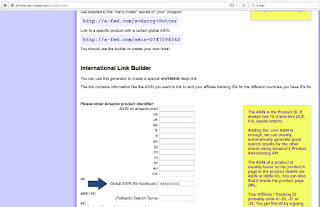So, pull up this post. Go through the steps there, and then come on back here to add a bonus level.
Ready? Great! Get those clicking fingers ready and let's get going.
So, you have a link now that looks a little like this:
http://a-fwd.com/asin=B00HQHF7PI
and will take folks in every country to the correct page on Amazon. Win!
Now, you throw it into the big, wide world that's the Internet, and pray someone clicks it, right?
Wrong.
You're likely taking that link and adding it to the back of books you've written, putting it on your website or blog (or the blogs of others), posting it on Facebook, or Tweeting it to every bird that follows you.
But how the heck can you know which one of those avenues is working?
Easy. You shorten that tiny link with something like bit.ly, that allows you to track all your clicks. You'll know where the clicks came from, and that will help you determine which marketing avenues are doing what.
Start by taking that cute link above and heading over here: https://bitly.com
Sign up for an account and log in, please!
Now, pull up a blank Word document or blank Notepad. Make a couple of headlines:
- In the back of (title of book) [make one of these for each book you have]
- Website
- Blog
- Anywhere else you may market
Take the link from a-fwd and paste it in the puffer box.
You'll get a pop-up on the right hand side of the screen with a shortened link in it. Looks like this:
Copy that one and paste it under the first headline in your document (Twitter).
Now, go on back to bit.ly. Click the tiny icon that looks like a price tag:
Type in Twitter (title of book) and click the checkbox to create new.
Click apply. Go to the search box at the top of the page and type in Twitter (title of book). You'll get something that looks like this:
Now, see that tag?
Click the text inside the tag:
Voila! You get all the links tagged with that exact title:
Now wash, rinse, and repeat until you have a separate link for each marketing avenue.
You can reuse tags on other shortlinks:
Back of book 1 Mystic Series (for each book you link there)
Website
Blog
Stuff like that. Then, when you want to find all the results on all your bitlinks for your website, you click the tag and poof! You're in the money! Alllll that data at your fingertips!
Yes, it's going to take you a minute to set it all up the first time. But you'll get better, and faster, as you go along!
Did this help? Got questions? Ask 'em!
Well, that's all for today, folks! Until next time, WRITE ON!
Jo