Happy Sunday, good people of the blogosphere! Today, I bring you yet another awesome post from the Winter Author Blog Challenge. If you can't tell by the title of this post, today is all about Twitter! Yay! For all you folks who aren't familiar with the Twitterverse, you need to be. I'll tell you why in a moment! First, here's the prompt for today:
Are you on Twitter? Perhaps more than any of the other social media platforms, Twitter has developed its own language. Tweets. Twitterverse. Rewteet. Are you invested in the lingo? So how do you make a statement in 140 characters? Are you following more people or are more people following you? How do you decide whom to follow? Do you reciprocate and automatically follow back everyone who follows you? What kinds of things do you post? How often do you post? What advice do you have for those who are just getting started? IF YOU’RE NOT USING Twitter, go look at it (twitter.com) and either find your favorite author or put “author” in the search field and look around. What’s your take? Which tweets interest you? What would you post if you did decide to create an account? What’s the likelihood you’ll be following @AuthorBlogChal anytime soon? Be sure to give us the link.
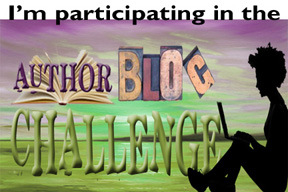
I went on a rant two weeks ago about this very topic. Again, I'll address that in a moment. Let's start at the beginning, shall we?
Twitter, for me, is a lovely and convenient way of browsing what's going on in the world. Because I don't have to read long, drawn-out posts, I tend to absorb more information much more quickly than if I'm meandering through blogs or Facebook status updates. Of course I'm on Twitter. You can find me here:
@WriteJoMichaels. And, like every other page associated with me, it follows my branding. A custom background and my logo instead of my face or books. Again, I wrote a post on this topic in my xXx series. It's called
lOOk at YoUr tWitTeR. Go check it out. You won't be sorry.
Learning the language of Twitter wasn't difficult. Probably because, like Facebook, I've been a member with a profile since inception. You have to learn how to textspeak on Twitter because of the brevity. Words like: you, at, because, and, later, and see all become symbols or short snaps of themselves. You have to use: U, @, bcz, l8r, &, C to keep within the required allotment of letters.
Example time!
Normal: I went to see a movie yesterday! Here's a link to the trailer and my review (link here).
Tweet: I went 2 c a movie! Link 2 trailr & review: (link here) #moviereview #newrelease #reviewer
To shorten your link, you can use bit.ly. But somehow, your link needs to be less than ten characters or so. This allows space for what is known in the Twitterverse as hashtags. People searching for your content can go to the search function and type in #author and every tweet with that hashtag is magically displayed for them to peruse. Cool stuff, huh?
I often find new people to follow by searching: #author, #indieauthor, or #writer. I do not automatically follow every account that follows me and I use unfollow helper to see which accounts I followed a long time ago that no longer reciprocate. Trying to keep my margin down of following/follows me isn't easy. People drop off every day. Right now, I'm sitting at 1,221 I'm following and 1,082 following me. I try to keep it in the 200 difference range. Then I don't show up when people use unfollow helper to clean up their account in the huge margin section.
I usually post links to my blog there and have enjoyed being included in many e-zines for this reason. Curators like to pick up hastags like: #writetip or #amwriting for their content. I decide who to follow based on their number of tweets and the content therein. I enjoy reading tweets about writing, books, and life in general.
I use buffer to post to my Twitter, Facebook, and LinkedIn accounts. If you aren't using
buffer or don't have the awesome
buffer button on your blog, you should. It lets you set parameters for anyone that wants to share your content. Click on mine up at the top right-hand side and you'll see what I mean. It's easy to install to Blogger, too.
Time for directions!
Go to layout.
Click Add a Gadget.
Scroll down until you find HTML.
Go to the buffer button page and set your preferences.
Copy the code.
Paste the code into the box on Blogger.
Click save.
Easy peasy.
Now for my rant!
Please don't make it harder for me to follow you than it needs to be. Services like TrueTwit validation are great and all, but why do you care if I read what you tweet? Even if I'm a robot, it doesn't matter if I read your content! If you're concerned about following me back, stop being a lazy bum and go check out my account before you follow me. If you're concerned about spam, then if/when I send you a spammy message, delete it and unfollow me. When I get a TrueTwit request, I delete it and remove the user. I'm a busy gal.
A word of warning:
DO NOT CLICK ON LINKS SENT TO YOU VIA PM UNLESS YOU KNOW THE PERSON PERSONALLY. Even then, click with caution! Your pal's account may have been hacked. When in doubt, delete without!
That's the best advice I can give someone new to the Twitterverse. If I had to add anything, it would be to be sure and thank the folks who retweet your stuff or give it a favorite. It matters. Respond to welcoming Direct Messages (DMs) with something nice about the person you've followed. Every now and then, I get a lovely thank you for following message with a nice word about my blog or page. I respond to every one. It's relationship building 101. Why else would you have a Twitter account if not to connect with people?
Have you branded your Twitter to match your other platforms? Why/Why not?
Well, that's all for today, folks! Until next time, WRITE ON!
Jo