Happy Tuesday, good people of the blogosphere! I promised you this post last week and ended up not doing anything at all. Eeeeew. What can I say? I have my off days, too! *grin* But, as promised, it's a Tuesday and you're getting all the deets. Now, I'm not going into all the things Google Drive can do, because that's a vast amount of information, but I'll explain how it can be used to co-edit a document and a cool feature that's available once you're on the inside. Ready? Cool. Grab those pens and notebooks and let's get going!
Once you click on the drive icon from Gmail, you'll see something like this:
You'll want to click the New button (in red) on the top, left-hand side for this exercise. Here:
Now, you'll have a choice to make. Please choose Google Docs like this:
Drive will magically take you here:
Click on the words Untitled Document in the top left:
Type in the name of your new doc in the popup box:
I'm not going into all the menu options today, that's a whole other blog post. But, as you can see, you have a ton of ways to format your document (and it auto-saves your progress):
Now, you need to look on the top right and find the share button:
Once you click it, you get a popup like this:
Start typing a name. If you have them in your Google address book, you'll get a dropdown:
Choose one. Click on the dropdown on the right that says Can edit:
These are the options you get:
Be sure Can edit is chosen (it's the default, but...). Now, you've chosen your collaborator, so let's go look at advanced options. Click the button:
You'll see a screen like this:
Pretty self-explanatory, no? Make your choices and send it on. I'm inviting the awesome Casey L. Bond to join us for this tutorial.
Here's where the magic happens! Once your collaborators access the document, they'll have a little icon (based on their Google Drive photo) in the top right, next to your name (Casey's is the cover of her novel, Reap, mine would be my logo):
As they type, their name shows next to the text (this works for each person typing):
They can change options just like you can:
Now, see the little icon next to Casey's?
Click it and select launch chat. This pops up:
It gives you a way to discuss what's being typed in the document as others are editing it without making changes. How cool is that?
Add to the coolness, this document is automatically saved in the main menu of your Drive. You can pop it into a folder, or leave it with all the other stuff you have stored there. The sky's the limit!
I hope this little walkthrough taught you something you didn't know. The power of Google Drive is awesome, and I hope to hear about you guys using it in the future!
Did you learn something? Ever used that feature before? Tell me about it!
Well, that's all for today, folks! Until next time, WRITE ON!
Jo
A blog dedicated to the education and support of Indie authors.
Also striving to providing great book recommendations and reviews for readers.
Links and Books by Jo Michaels
Showing posts with label co-writing. Show all posts
Showing posts with label co-writing. Show all posts
Tuesday, January 27, 2015
Tuesday, January 13, 2015
How Writers Can Use Google Chrome Remote Desktop
Happy Tuesday, good people of the blogosphere! Today, you get a digital goodie that's all about productivity and collaboration. So, sit back, grab a cup of Jo, and let's get rolling!
I'm sure you're all familiar with Google Chrome, right? Well, if you don't use that, this post isn't for you. But, if you do, and you have an iOS device...
Google Chrome Remote Desktop is now available for your Apple device. It's free, and you can get it here.
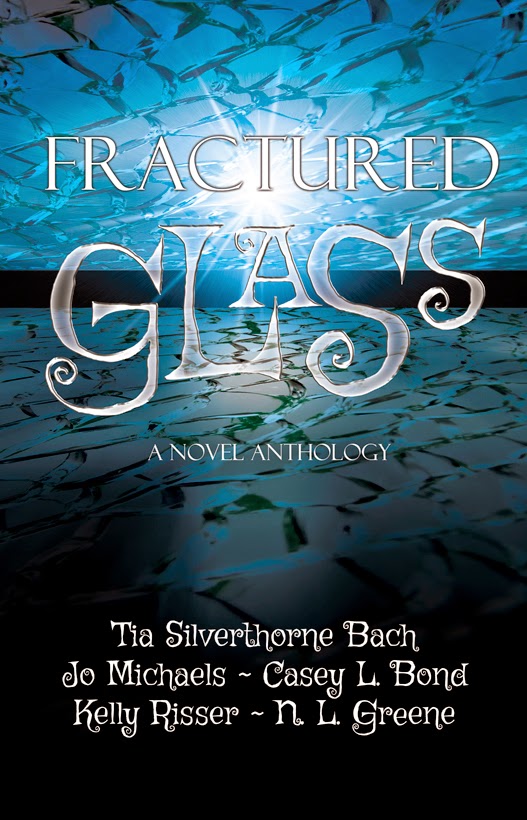 Why am I so excited about it? Well, as you may know, I recently published a book titled Fractured Glass with four other ladies. When it came time to edit the novel, we had a ton of back and forth between myself and Tia Silverthorne Bach (the editors). It was difficult to collaborate with the miles between us.
Why am I so excited about it? Well, as you may know, I recently published a book titled Fractured Glass with four other ladies. When it came time to edit the novel, we had a ton of back and forth between myself and Tia Silverthorne Bach (the editors). It was difficult to collaborate with the miles between us.
The Remote Desktop app would've allowed us to share our desktops and edit that novel together. It would've cut our editing time in half (at least), and given us the opportunity to make decisions about structure and consistency on the fly. Those two things set us back a couple of times.
But, if you're writing a novel with a second person, this app could be of even more use. Tell me you wouldn't love to be able to co-edit right in MS Word! Yeah, that's what I'm saying. You can both be writing your novel at the same time.
As a disclaimer, I'm not being paid to tell you about this (I never am), and I'm not sure how many people can share at once with this app. I just heard about it over the last week.
When you click on the link above, it'll give you screenshots to show you how the app works, and you can read the reviews of users taking advantage. It's sitting at four stars, which means it can't be terrible or difficult to use.
So, if you're someone who likes to try new things that may save you time, check it out. If not, just keep doing what you're doing. Like I said, I just found out about it. Once I get some use under my belt, I'll be back to let you all know my thoughts about how it works/doesn't work. So, we'll see!
Do you use it? How? Has it helped you? If not, will you give it a shot?
Well, that's all for today, folks! Until next time, WRITE ON!
Jo
I'm sure you're all familiar with Google Chrome, right? Well, if you don't use that, this post isn't for you. But, if you do, and you have an iOS device...
Google Chrome Remote Desktop is now available for your Apple device. It's free, and you can get it here.
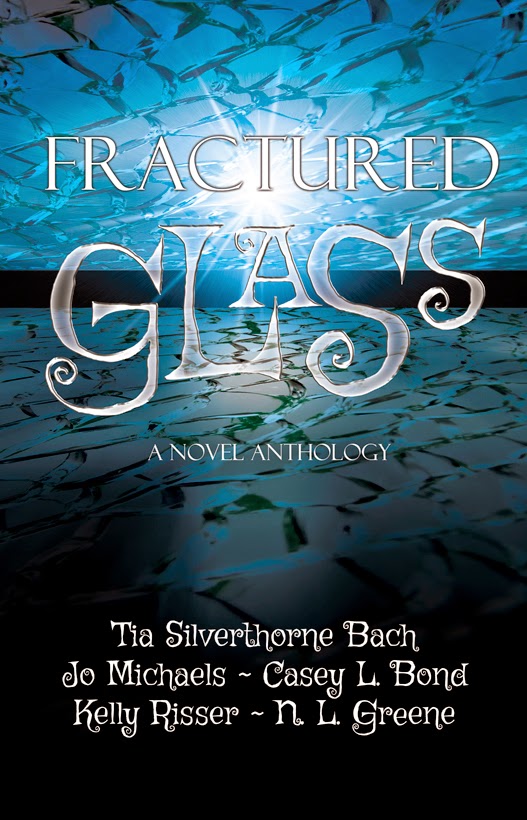 Why am I so excited about it? Well, as you may know, I recently published a book titled Fractured Glass with four other ladies. When it came time to edit the novel, we had a ton of back and forth between myself and Tia Silverthorne Bach (the editors). It was difficult to collaborate with the miles between us.
Why am I so excited about it? Well, as you may know, I recently published a book titled Fractured Glass with four other ladies. When it came time to edit the novel, we had a ton of back and forth between myself and Tia Silverthorne Bach (the editors). It was difficult to collaborate with the miles between us.The Remote Desktop app would've allowed us to share our desktops and edit that novel together. It would've cut our editing time in half (at least), and given us the opportunity to make decisions about structure and consistency on the fly. Those two things set us back a couple of times.
But, if you're writing a novel with a second person, this app could be of even more use. Tell me you wouldn't love to be able to co-edit right in MS Word! Yeah, that's what I'm saying. You can both be writing your novel at the same time.
As a disclaimer, I'm not being paid to tell you about this (I never am), and I'm not sure how many people can share at once with this app. I just heard about it over the last week.
When you click on the link above, it'll give you screenshots to show you how the app works, and you can read the reviews of users taking advantage. It's sitting at four stars, which means it can't be terrible or difficult to use.
So, if you're someone who likes to try new things that may save you time, check it out. If not, just keep doing what you're doing. Like I said, I just found out about it. Once I get some use under my belt, I'll be back to let you all know my thoughts about how it works/doesn't work. So, we'll see!
Do you use it? How? Has it helped you? If not, will you give it a shot?
Well, that's all for today, folks! Until next time, WRITE ON!
Jo
Subscribe to:
Comments (Atom)


















