Happy Technology Tuesday, good people of the blogosphere! As promised, today I'm talking about digital stuff that'll help you on your way to awesome. It's all about Hootsuite and Buffer, and the pros and cons of using each. So grab those pens and notebooks and let's get going!
As you all may know, I wrote a post a while back on the benefits of using Buffer to schedule updates to social media. I love this feature! Sadly, I left Buffer for Hootsuite about a year ago. Let me tell you why, and what brought me back to the Buffer family as a paid subscriber. Let me start with links to the services:
When I first began using Buffer, it was still in its infancy. While on the free version, you can connect up to four accounts and schedule something like twelve updates. That worked well for me for a little while, and it was great for someone with a blog in the beginning stages. One of my biggest issues was not being able to choose which image appeared with my posts.
So, I left Buffer for Hootsuite.
Here was this new interface that it took me a minute to learn how to use, but I felt the time spent was well worth it. Hootsuite's free account will allow you to pull feeds from your favorite social media outlets, connect up to three accounts, and schedule your stuff a few days in advance on any timeline you wish. Your number of posts are still limited, but it's comparable to Buffer's. Here's a link to their plan comparison chart.
All good, right?
Everything was perfect until...
My posts refused to go and there was nothing notifying me stuff was down. I struggled with it for over a week. Page views hit rock bottom, less than 200 per day, and I tried to be patient while wondering in the back of my head if it was only my account having issues.
So, I waited.
And I waited.
And I waited.
Then, I pulled my head out of my rear and hit up those social media platforms to ask if I was the only one experiencing issues.
Guess what? You got it. I wasn't the only one! Relief flooded me at the same time panic set in.
What was I going to do?
A moment of clarity hit me between the eyes like a glass brick.
Why don't I see if Buffer will post my updates?
So, I cruised on back to my old friend. What I found there is nothing short of astounding. Not only could I pay a nominal fee (Buffer charges $10 a month for an upgraded account called the Awesome Plan), but that small amount gave me access to: Connecting up to twelve social media accounts (do you really have more than that?), scheduling up to 200 posts in advance, setting up a custom posting schedule for each day, adding a team member who can also schedule posts and stuff, and pulling RSS feeds.
But that's not the best part! In addition to all of the above, I also have access to a world of easy to understand analytic data.
Hootsuite gives you that, too, but it's only available to paid subscribers, whereas Buffer's is free, and Hootsuite's fee is more than I'm willing to put out of my pocket each month. Plus, their data breakdown just isn't this slick.
Take a look at what I'm talking about:
That's just a shot of how my posts performed. But, at the top of the page, there's a little box with a dropdown menu you simply must check out:
Yeah, that's about as easy as it gets! I know exactly which posts are doing well; thereby letting me know what content my readers and followers may want more of.
Quickly! Scroll back up to the top of my blog and look on the right hand side. See that little Buffer button? Yeah, that makes it super easy for my visitors to share my content on their own Buffer. One little click.
How does this save me time?
Glad you asked! When I publish a new blog post, or want to fill my Buffer with posts I've already created, I just navigate to the page and click the share button.
I don't even have to go to the Buffer main page if I don't want to. It's the same for people visiting my blog.
By the way, both of these services have an app you can download from the app store.
Now for a couple of numbers!
With Hootsuite, I got around 1k hits on my blog per day. Not too bad...
With Buffer, I've nearly doubled that number.
You tell me which one you'd rather have.
Now, there are "purists" out there who believe if you're tweeting or posting to Facebook, you should be present. But what author do you know that has the time to devote to being online as often as it takes to be able to do things like that? You can still be personable with an auto update. Plus, you can't really get all that analytic data without something backing you up.
Do you use either of these methods? Let's discuss!
Well, that's all for today, folks! Until next time, WRITE ON!
Jo
A blog dedicated to the education and support of Indie authors.
Also striving to providing great book recommendations and reviews for readers.
Links and Books by Jo Michaels
Showing posts with label ipad apps for authors. Show all posts
Showing posts with label ipad apps for authors. Show all posts
Tuesday, March 10, 2015
Monday, September 15, 2014
Office 365 - Good, Bad, and Awesome
Happy Monday, good people of the blogosphere! Do you remember that post I did a while back on MS Word vs Scrivener? Well, I may have mentioned something about Office 365 playing a huge part in the decision on whether I'd take the leap and learn Scrivener or just stick to MS Word. So, I invested in the Office 365 suite, downloaded the app, and the results are in. If you've been on the fence, this might be the tipping point. Of course, my experience with the program may not mimic yours, so remember to take everything you read (no matter the source) with a grain of salt. Grab your comfy chair, a cup of Jo, and let's get going!
When I saw the editing and portability power of Word in the 365 suite, I knew it would be the game changer for me. I can't begin to tell you how amazing it is to be able to write on my computer, pick up my iPad and go outside to sit with my daughter while she swims and write some more, and then come back in and have the words I wrote magically appear on the screen in my manuscript. Can you say freedom? No longer am I tethered to my desk.
But writing in two different places and having it all sync up is something Evernote could do, right?
Yes.
However...
I'm also an editor (and if you're a writer, you kind of are, too). No other program holds the MS I'm editing, allows me to make inline changes and comments, and keeps it all in a format most people have the program to open (.docx). Best of all, it can also be saved out as a .doc.
Now for the one downside so far:
On my iPad, it's difficult to highlight a specific place in the text because I don't have a mouse. It requires a few more motions to get to where I need to be because of the press/hold/select function. I kinda wish it was adaptable to highlight whatever I hold my finger on without me having to go into select/select all.
But, I can also see how that might be an annoyance. Hello? I just clicked to put the cursor there, not select the word! Right? So, six of one, half a dozen of the other.
Also, I'm not losing as much editing time when I have to hold my finger as I would be if I needed to be chained to my desk to work.
Make sense?
So, the pros outweigh the cons for me. But, allow further elaboration. Here are some screenshots of my WIP in Word 2013 on my iPad (click to enlarge):
Here we have the HOME screen.
You can see, it looks a lot like the traditional Word. No huge learning curve, and nothing to be alarmed about. You won't be able to format your page like you can in Word, but if you take a moment and set it up beforehand, it functions just fine. Or, you can always open on your laptop or desktop and select all and format. It'll save the changes over automatically.
When we click on the INSERT tab at the top, we get this:
It lets you add pictures, shapes, a text box, and all sorts of goodies.
Next up, is LAYOUT:
Just like in the older version of Word, you can change the margins, headers and footers, and numbers.
Then, we have my favorite, REVIEW:
Ahhhh, the power of the editor is here. This screen. You can turn on Track Changes, leave inline corrections, comments in balloons, and do so much more. See that tiny icon in the top right? You can add editors to the document if they have the program. Their edits show up in different colors when you look at the document again. How cool is that?
Last, is VIEW:
This is where you can choose what Word shows you as you write or edit. You know we all love word count! *grin*
Another awesome thing is how this program (on your desktop or mobile device) will take you to the place you left off when you return. It happens automatically on the iPad version, and you just click a ribbon that resembles a bookmark on the desktop version. My app crashed on me one time so far (knock on wood) while I was editing. But the changes were automatically saved as soon as they were made, so I lost nothing. Yeah, awesome.
By the way, the desktop version functions like MS Word 2007. Not a bunch of new stuff to learn before you use it.
Everything is stored in the cloud, and you're giving a ridiculous amount of storage space with the home version (I have 1TB). I mean, will I really ever use a terabyte of storage? I think not.
It is a per-year cost, so consider yourself warned. But every single one of you are writers or editors and will be using it for work, right? Ask your tax rep if you can write it off. My version is Office 365 Personal and will be $70 a year. It includes one desktop and one iPad license.
Anyway, now you have more information and a personal account of this new software. As always, I get no kickbacks from anyone, and there are no affiliate links on this blog. I just tell it like I see it and let you make your own decisions. You can get more information here or do a Google search for Office 365 and go from there.
What do you think? Have you considered changing? Any questions about the software for me?
Well, that's all for today, folks! Until next time, WRITE ON!
Jo
When I saw the editing and portability power of Word in the 365 suite, I knew it would be the game changer for me. I can't begin to tell you how amazing it is to be able to write on my computer, pick up my iPad and go outside to sit with my daughter while she swims and write some more, and then come back in and have the words I wrote magically appear on the screen in my manuscript. Can you say freedom? No longer am I tethered to my desk.
But writing in two different places and having it all sync up is something Evernote could do, right?
Yes.
However...
I'm also an editor (and if you're a writer, you kind of are, too). No other program holds the MS I'm editing, allows me to make inline changes and comments, and keeps it all in a format most people have the program to open (.docx). Best of all, it can also be saved out as a .doc.
Now for the one downside so far:
On my iPad, it's difficult to highlight a specific place in the text because I don't have a mouse. It requires a few more motions to get to where I need to be because of the press/hold/select function. I kinda wish it was adaptable to highlight whatever I hold my finger on without me having to go into select/select all.
But, I can also see how that might be an annoyance. Hello? I just clicked to put the cursor there, not select the word! Right? So, six of one, half a dozen of the other.
Also, I'm not losing as much editing time when I have to hold my finger as I would be if I needed to be chained to my desk to work.
Make sense?
So, the pros outweigh the cons for me. But, allow further elaboration. Here are some screenshots of my WIP in Word 2013 on my iPad (click to enlarge):
Here we have the HOME screen.
You can see, it looks a lot like the traditional Word. No huge learning curve, and nothing to be alarmed about. You won't be able to format your page like you can in Word, but if you take a moment and set it up beforehand, it functions just fine. Or, you can always open on your laptop or desktop and select all and format. It'll save the changes over automatically.
When we click on the INSERT tab at the top, we get this:
It lets you add pictures, shapes, a text box, and all sorts of goodies.
Next up, is LAYOUT:
Just like in the older version of Word, you can change the margins, headers and footers, and numbers.
Then, we have my favorite, REVIEW:
Ahhhh, the power of the editor is here. This screen. You can turn on Track Changes, leave inline corrections, comments in balloons, and do so much more. See that tiny icon in the top right? You can add editors to the document if they have the program. Their edits show up in different colors when you look at the document again. How cool is that?
Last, is VIEW:
This is where you can choose what Word shows you as you write or edit. You know we all love word count! *grin*
Another awesome thing is how this program (on your desktop or mobile device) will take you to the place you left off when you return. It happens automatically on the iPad version, and you just click a ribbon that resembles a bookmark on the desktop version. My app crashed on me one time so far (knock on wood) while I was editing. But the changes were automatically saved as soon as they were made, so I lost nothing. Yeah, awesome.
By the way, the desktop version functions like MS Word 2007. Not a bunch of new stuff to learn before you use it.
Everything is stored in the cloud, and you're giving a ridiculous amount of storage space with the home version (I have 1TB). I mean, will I really ever use a terabyte of storage? I think not.
It is a per-year cost, so consider yourself warned. But every single one of you are writers or editors and will be using it for work, right? Ask your tax rep if you can write it off. My version is Office 365 Personal and will be $70 a year. It includes one desktop and one iPad license.
Anyway, now you have more information and a personal account of this new software. As always, I get no kickbacks from anyone, and there are no affiliate links on this blog. I just tell it like I see it and let you make your own decisions. You can get more information here or do a Google search for Office 365 and go from there.
What do you think? Have you considered changing? Any questions about the software for me?
Well, that's all for today, folks! Until next time, WRITE ON!
Jo
Labels:
amwriting,
author,
author blog,
book editing,
editor,
ipad apps for authors,
jo michaels,
MS Word 2013,
Office 365,
product review,
programs,
programs for authors,
writer,
writers blog
Friday, April 11, 2014
Scrivener Output to EPub and Mobi
Happy Friday, good people of the blogosphere! Well, I'm back (as promised) with a little more information about Scrivener and one of the cool features that program has. I've run across a number of authors lately that didn't know you could upload your book to KDP and then download the .mobi version from the book publishing page. This really neat tool in Scrivener allows you to skip that step and publish your book right out to a .mobi or .epub file. Let me be perfectly frank with you all: I've never tried it. Why? Well, because the learning curve in that program is one I haven't quite hit yet.
But that's not going to stop me from sharing this awesome little video with you all:
Exporting your e-book with Scrivener
 In design school, we were taught there's a specific program a designer uses for creation of different things. For example: Photoshop is an image editing program, Illustrator is for logo creation, and InDesign is for layouts of printed material.
In design school, we were taught there's a specific program a designer uses for creation of different things. For example: Photoshop is an image editing program, Illustrator is for logo creation, and InDesign is for layouts of printed material.
Perhaps it's the same for writers. When you have a tool that's as powerful as Scrivener, it's something you should learn, right?
From the comments on my last post Word Processors for Writers - MS Word vs Scrivener, I gather many people gave up on the complexity of Scrivener because of the learning curve. I'm one of those writers. It's not because I don't see the potential of the program; but because I can't seem to carve out the time in my day to sit down and learn how to use it.
Out of curiosity, I popped over to the blog on literatureandlatte.com to find out what the folks behind the scenes are doing to propel the software forward. I found this post, published in April of 2013. It seems that's the last post published on their blog and promises an iOS version of Scrivener soon.
Maybe I'm crazy, but I love streamlined. If I can open a program on my computer, work on a document, save it, close it, head to the DMV to sit for three hours with my iPad in tow, open the same program, and continue my work with no loss of data (because it's in the cloud) or time, that seems like a no-brainer to me. Productivity is everything in this business.
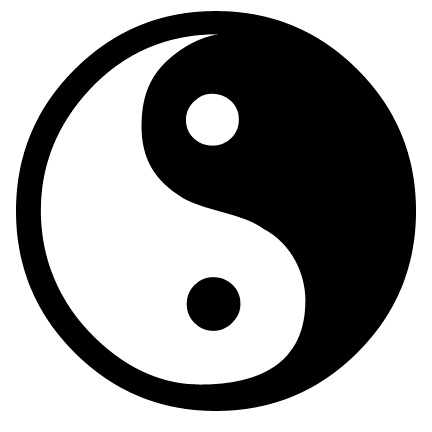 Is the functionality of a program important to me? Yes. So is convenience.
Is the functionality of a program important to me? Yes. So is convenience.
Since I cut my teeth on MS Word, like many of you, I tend to reach for what I know to accomplish my goals. Is that the right thing to do? Hmmm...
I'm not telling you I hate Scrivener or for you not to use it. Quite the opposite, actually. If you know how to use that program and love it, keep going. It's a powerful writer tool.
But, if you use MS Word, don't feel like you're less than those who've taken the plunge. Some of the comments on that other post give you ways to work within MS Word just like you do with Scrivener.
Just like those who love Scrivener for writing because they know it so well, I have a deep love for InDesign for book layout. Can you do most of the same things in Word? Yup. With every program, there's good and bad, like yin and yang.
What's the answer? Only you can decide what's best for your process. Either or, it's always about producing a great book. That's the bottom line.
I hope you enjoyed this post and I hope I answered the question my commenter had a while ago about outputting to .epub and .mobi from Scrivener.
Did you know the program could do that?
Well, that's all for today, folks! Until next time, WRITE ON!
Jo
But that's not going to stop me from sharing this awesome little video with you all:
Exporting your e-book with Scrivener
 In design school, we were taught there's a specific program a designer uses for creation of different things. For example: Photoshop is an image editing program, Illustrator is for logo creation, and InDesign is for layouts of printed material.
In design school, we were taught there's a specific program a designer uses for creation of different things. For example: Photoshop is an image editing program, Illustrator is for logo creation, and InDesign is for layouts of printed material.Perhaps it's the same for writers. When you have a tool that's as powerful as Scrivener, it's something you should learn, right?
From the comments on my last post Word Processors for Writers - MS Word vs Scrivener, I gather many people gave up on the complexity of Scrivener because of the learning curve. I'm one of those writers. It's not because I don't see the potential of the program; but because I can't seem to carve out the time in my day to sit down and learn how to use it.
Out of curiosity, I popped over to the blog on literatureandlatte.com to find out what the folks behind the scenes are doing to propel the software forward. I found this post, published in April of 2013. It seems that's the last post published on their blog and promises an iOS version of Scrivener soon.
Maybe I'm crazy, but I love streamlined. If I can open a program on my computer, work on a document, save it, close it, head to the DMV to sit for three hours with my iPad in tow, open the same program, and continue my work with no loss of data (because it's in the cloud) or time, that seems like a no-brainer to me. Productivity is everything in this business.
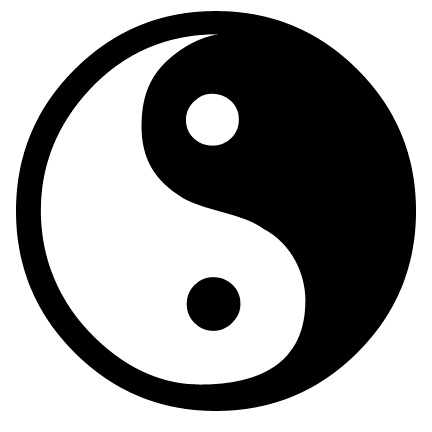 Is the functionality of a program important to me? Yes. So is convenience.
Is the functionality of a program important to me? Yes. So is convenience.Since I cut my teeth on MS Word, like many of you, I tend to reach for what I know to accomplish my goals. Is that the right thing to do? Hmmm...
I'm not telling you I hate Scrivener or for you not to use it. Quite the opposite, actually. If you know how to use that program and love it, keep going. It's a powerful writer tool.
But, if you use MS Word, don't feel like you're less than those who've taken the plunge. Some of the comments on that other post give you ways to work within MS Word just like you do with Scrivener.
Just like those who love Scrivener for writing because they know it so well, I have a deep love for InDesign for book layout. Can you do most of the same things in Word? Yup. With every program, there's good and bad, like yin and yang.
What's the answer? Only you can decide what's best for your process. Either or, it's always about producing a great book. That's the bottom line.
I hope you enjoyed this post and I hope I answered the question my commenter had a while ago about outputting to .epub and .mobi from Scrivener.
Did you know the program could do that?
Well, that's all for today, folks! Until next time, WRITE ON!
Jo
Friday, April 4, 2014
Word Processors for Writers - MS Word vs Scrivener
Happy Friday, good people of the blogosphere! I know you're all super excited to be knee-deep into the last day of the week (I know I am). With the weekend being just around the corner, I know your attention span is probably as limited as mine is. *grin* But, try to keep focused as we discuss these two word processors available for writers on the market today (ones I've personally used). I'm also gonna tell you about something awesome that was on Flipboard this past weekend. Stay with me!
 So, let's begin by talking about MS Word (since it's the most popular word processor out there).
So, let's begin by talking about MS Word (since it's the most popular word processor out there).
The Pros:
Now, we'll go into Scrivener.
The Pros:
Am I gonna make the time to learn how to use it? Maybe. I see the potential there, but I'd rather be writing. Will I ever give up MS Word as a processor? Not likely. I love Word. It's so easy to use! Not to mention the awesome tidbit of information on Flipboard about it this past weekend that makes me want to hug the hell out of Bill Gates.
Are you ready to hear this?
Are you sure?
MS Office now has an app for your iPad! It's called Office 365. Holy smokes! It's not cheap (at $100 a year), but it may be worth the money (for me, at least - an editor on the go). Scrivener has been working on developing one, but they haven't gotten there yet.
Check out Office 365 here and get more information.
Is that gonna make a huge impact on my decision of which one to keep using? It's possible. I have a feeling it's gonna replace Evernote for me. Everything stays in the cloud so you can access it from anywhere, on any device.
You all know I LOVE being synced across my devices and anything that saves me time. You all also know that I refuse to talk about anything I don't love, intend to love, or use myself here. I'm not compensated in ANY way for any of my posts, either (except by the continued love and comments by my readers). So, get on it and check this stuff out. Also, take my opinion with a grain of salt (I'm not a die-hard Scrivener lover yet).
What do you think? Stroke of brilliance on Microsoft's part?
Well, that's all for today, folks! Until next time, WRITE ON!
Jo
 So, let's begin by talking about MS Word (since it's the most popular word processor out there).
So, let's begin by talking about MS Word (since it's the most popular word processor out there).The Pros:
- Easy to use WYSIWYG editing program that has some awesome features (like the one I discussed here).
- Easy to switch to print layout with a few minor adjustments (though I still recommend InDesign for this).
- You can get templates for various platforms (discussion on that here).
- Most people are familiar with the functions.
- If you mess up your MS, a quick undo fixes your boo-boo.
- Limited ways to incorporate images in layers for printed version.
- Sometimes difficult to set up for printed version (for novices).
- No bulletin board type feature or note card feature.
- Wasn't designed specifically for writers.
Now, we'll go into Scrivener.
The Pros:
- Built in Character bio sheets.
- Built in novel templates.
- Folders to manage chapters and scenes along with a cool note-card peg-board type thing.
- Separate creation ability for writers.
- Was created specifically for writers.
- Can change a character's name with the click of a button.
- Easily outputs to various digital platforms with the click of a couple of buttons.
- Gives a lovely side by side view of your MS.
- Keeps all research together in one file for easy reference.
- Not easy to use if you've never messed with it.
- Preferences must be set on day 1 and are a PITA to change.
- You must learn a whole new program.
- There's little margin for error when combining things or clicking buttons when you aren't sure what they do.
- It's hard (might even be impossible) to undo big changes when the program auto-saves the way it does.
Am I gonna make the time to learn how to use it? Maybe. I see the potential there, but I'd rather be writing. Will I ever give up MS Word as a processor? Not likely. I love Word. It's so easy to use! Not to mention the awesome tidbit of information on Flipboard about it this past weekend that makes me want to hug the hell out of Bill Gates.
Are you ready to hear this?
Are you sure?
MS Office now has an app for your iPad! It's called Office 365. Holy smokes! It's not cheap (at $100 a year), but it may be worth the money (for me, at least - an editor on the go). Scrivener has been working on developing one, but they haven't gotten there yet.
Check out Office 365 here and get more information.
Is that gonna make a huge impact on my decision of which one to keep using? It's possible. I have a feeling it's gonna replace Evernote for me. Everything stays in the cloud so you can access it from anywhere, on any device.
You all know I LOVE being synced across my devices and anything that saves me time. You all also know that I refuse to talk about anything I don't love, intend to love, or use myself here. I'm not compensated in ANY way for any of my posts, either (except by the continued love and comments by my readers). So, get on it and check this stuff out. Also, take my opinion with a grain of salt (I'm not a die-hard Scrivener lover yet).
What do you think? Stroke of brilliance on Microsoft's part?
Well, that's all for today, folks! Until next time, WRITE ON!
Jo
Labels:
apps,
author,
author blog,
comparisons,
evernote,
ipad apps for authors,
jo michaels,
ms word tip,
Office 365,
programs,
programs for authors,
scrivener,
writer,
writers blog,
writing tip
Subscribe to:
Comments (Atom)








