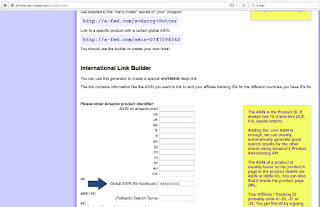Happy Friday, good people of the blogosphere! Well, I did what I said I was going to. You now will find new topics on the Writing, Contract, Formatting and Other Tips part of my blog. There are two new sections to explore:
Blogging Tips and Blog Tours
Marketing Tips
I felt each needed their own page.
I also updated all the other pages with the links to various articles I've written over the last 12 months. There are a ton on the Writing Tips page. Woohoo! Viva la 2016!
Check them out and tell me what you think!
Are you looking forward to exploring all the new stuff happening around here?
Because I'm off writing, that's all you get here today. Be sure and check in Monday when I have my second news post of the year. Exciting times!
Well, that's all for today, folks! Until next time, WRITE ON!
Jo
A blog dedicated to the education and support of Indie authors.
Also striving to providing great book recommendations and reviews for readers.
Links and Books by Jo Michaels
Showing posts with label amazon marketing. Show all posts
Showing posts with label amazon marketing. Show all posts
Friday, January 15, 2016
Friday, October 2, 2015
Creating a Universal URL for Your Book on Amazon
Happy Friday, good people of the blogosphere! Today, I'm going to show you how to create a URL that will prevent you from having to list all the sites on Amazon where your book can be bought, but will take potential buyers right to your book no matter where they live. How amazing is that?
Ready? Grab a cup of Jo and let's get going!
There are a few steps to this, so hang with me.
First, let's go get the ASIN for your e-book (if you already know how to do this, feel free to skip down).
Navigate to your book on Amazon (however you get there) and make sure you're on the Kindle version. Like so:
Now, go to the nav bar and copy the link you see there.
Paste into something like Word or Notepad so you can select a small portion of the text (I'm using Notepad here):
Select anything between .com/ and dp and delete it:
Now, select anything after / and delete that, too:
You now have the basic Amazon URL for your book. Like so:
But we want the ASIN! See that last letter and number string? This one:
Select it. That's your novel's universal ASIN. It's the same on every Amazon store. Hit Ctrl+C to copy it.
Now, go to A-FWD here. You should see this:
Go to the box marked GLOBAL ASIN. Click in it and hit Ctrl+V to paste.
Now scroll down and copy the link that's been created! You never have to post a billion links for your book if you want to reach international audiences. BOOM!
Easy peasy. You can use that link in all your marketing forevermore.
Did you know about this? Does it help?
Well, that's all for today, folks! Until next time, WRITE ON!
Jo
Ready? Grab a cup of Jo and let's get going!
There are a few steps to this, so hang with me.
First, let's go get the ASIN for your e-book (if you already know how to do this, feel free to skip down).
Navigate to your book on Amazon (however you get there) and make sure you're on the Kindle version. Like so:
Now, go to the nav bar and copy the link you see there.
Paste into something like Word or Notepad so you can select a small portion of the text (I'm using Notepad here):
Select anything between .com/ and dp and delete it:
Now, select anything after / and delete that, too:
You now have the basic Amazon URL for your book. Like so:
But we want the ASIN! See that last letter and number string? This one:
Select it. That's your novel's universal ASIN. It's the same on every Amazon store. Hit Ctrl+C to copy it.
Now, go to A-FWD here. You should see this:
Go to the box marked GLOBAL ASIN. Click in it and hit Ctrl+V to paste.
Now scroll down and copy the link that's been created! You never have to post a billion links for your book if you want to reach international audiences. BOOM!
Easy peasy. You can use that link in all your marketing forevermore.
Did you know about this? Does it help?
Well, that's all for today, folks! Until next time, WRITE ON!
Jo
Tuesday, July 14, 2015
Your Books on Amazon Author Central
Happy Tuesday! I can see you made it through Monday, so that's promising. Today, we're going to dive further into Amazon Author Central. I'll give you some neat tips about your book(s) page(s) you may not have known about before, too. If you missed the first two posts on setting up an account and pimping your profile, check those out now. Ready? Grab those pens and notebooks and let's get going!
Go ahead and log into Author Central.
Navigate to the Books tab and click on a title to get to the book's page. You should have something that looks like this:
Yours won't have the green arrows, but I put those there so you know where I'm at on the page. Be sure you're on the Kindle edition of your book (see top, right-hand corner), because we'll get to the paperback here in a few, and I don't want you to be confused.
Let's go over a little bit of what you see at the top before we move on. There on the left, you'll see details about your book. These include the cover, title, ASIN, average review number, and sales rank. There's also a little, clickable link that'll take you to the book's Amazon page.
Right under the book are two tabs:
Be sure you're on Editorial Reviews, please. The other tab is just details. Feel free to click and look, but come right back afterward.
Since I want you to see what I see, scroll down until your page looks like this:
I haven't done anything with this book yet, so I'll be updating stuff as we move along today. Let's start with Editorial Reviews. This is a section for snippets of professional reviews you've gotten. Amazon doesn't allow those reviews to be posted to the book's page, so you have to go in and add them manually. You can also add reviews or pieces of reviews from folks you asked to read the book. M doesn't have any, so I'll be skipping that for now. If you want to add one (or more), click Add and put your info in the popup. Be sure and click preview and save!
Now we'll move on to Product Description. Here's a fun fact: If you update the product description on your Amazon Author page, the one on the book's KDP page becomes obsolete (doesn't show). So, a lot of folks put the description on Author Central, then go back and keyword stuff the description on KDP. I did it with I, Zombie, and I can verify the KDP page has no bearing on the book once the stuff is changed in Author Central. Anyway, fill this part out and save it.
From the Author is all about why you wrote the book or any research you did. It also could be a little personal note for your readers. Anything you want to say about your novel goes here. Be sure and save!
From the Inside Flap is what you'd expect to find on a hardcover. This can be an addition to the blurb, the blurb itself, or something about one of the characters. Your choice! I'm gonna talk about the theme a little bit. Be sure and save!
From the Back Cover is any testimonial you may have from other people, too. You can also put your blurb here if you haven't put it in the Product description above. I did a little expose on my status and put a short list of my available titles. Be sure and save!
About the Author is your bio. Fill it out! Be sure and save!
Now, go to the paperback version and do it all again. You can copy/paste content over if you like.
Here's my completed page:
So, what do you think? Did you fill it out? What was yours missing?
Well, that's all for today, folks! Until next time, WRITE ON!
Jo
Go ahead and log into Author Central.
Navigate to the Books tab and click on a title to get to the book's page. You should have something that looks like this:
Yours won't have the green arrows, but I put those there so you know where I'm at on the page. Be sure you're on the Kindle edition of your book (see top, right-hand corner), because we'll get to the paperback here in a few, and I don't want you to be confused.
Let's go over a little bit of what you see at the top before we move on. There on the left, you'll see details about your book. These include the cover, title, ASIN, average review number, and sales rank. There's also a little, clickable link that'll take you to the book's Amazon page.
Right under the book are two tabs:
Be sure you're on Editorial Reviews, please. The other tab is just details. Feel free to click and look, but come right back afterward.
Since I want you to see what I see, scroll down until your page looks like this:
I haven't done anything with this book yet, so I'll be updating stuff as we move along today. Let's start with Editorial Reviews. This is a section for snippets of professional reviews you've gotten. Amazon doesn't allow those reviews to be posted to the book's page, so you have to go in and add them manually. You can also add reviews or pieces of reviews from folks you asked to read the book. M doesn't have any, so I'll be skipping that for now. If you want to add one (or more), click Add and put your info in the popup. Be sure and click preview and save!
Now we'll move on to Product Description. Here's a fun fact: If you update the product description on your Amazon Author page, the one on the book's KDP page becomes obsolete (doesn't show). So, a lot of folks put the description on Author Central, then go back and keyword stuff the description on KDP. I did it with I, Zombie, and I can verify the KDP page has no bearing on the book once the stuff is changed in Author Central. Anyway, fill this part out and save it.
From the Author is all about why you wrote the book or any research you did. It also could be a little personal note for your readers. Anything you want to say about your novel goes here. Be sure and save!
From the Inside Flap is what you'd expect to find on a hardcover. This can be an addition to the blurb, the blurb itself, or something about one of the characters. Your choice! I'm gonna talk about the theme a little bit. Be sure and save!
From the Back Cover is any testimonial you may have from other people, too. You can also put your blurb here if you haven't put it in the Product description above. I did a little expose on my status and put a short list of my available titles. Be sure and save!
About the Author is your bio. Fill it out! Be sure and save!
Now, go to the paperback version and do it all again. You can copy/paste content over if you like.
Here's my completed page:
Remember, anything you do here overrides anything you've done anywhere else. This is the holy grail of editing spots.
So, what do you think? Did you fill it out? What was yours missing?
Well, that's all for today, folks! Until next time, WRITE ON!
Jo
Monday, July 13, 2015
Publishing Your Blog to Kindle
Good morning, and happy Monday, everyone! Yeah, it's the beginning of a whole new week, but that means more opportunities to do all the things writerly. Today, my post is for bloggers. You're gonna find out all kinds of neat stuff about Kindle you may not have known. So grab those pens and notebooks and let's get going!
Welcome to Kindle Publishing for Blogs! Did any of you even know this feature existed? Well, you're about to get a crash course. Screenshots will accompany. If you want to see one live, here's my blog's page on Amazon.
Start by going here to the Kindle Publishing for Blogs homepage. Click on Create a New Account and follow the prompts to do so:
I'm gonna click sign in, and walk you through adding a blog. Click the button:
You'll be on a screen now that looks like this:
We're gonna set up your RSS feed. Go here if you're using Blogger and copy the second string. This one:
Replace the words blogname with your blog's name, and copy it again. Paste it into the form on Kindle Publishing for Blogs here:
Validate, please.
Now, fill out the next four boxes:
You need a screenshot of your blog, and you can get it by using the snipping tool. Be sure it's under 1MB in size (there is no dimension restriction). Save it as a JPEG or GIF. Upload it.
If you don't have your blog's banner, you can use the snipping tool in Windows to capture it, too. Be sure it's only 50px high by 430px wide and no more than 1MB in size. Save it as a JPEG or GIF. Upload it.
Next, enter your blog's web address, select a language, pick the categories you fit into, fill out your keywords, and select your posting frequency:
You're all done and ready to publish your blog to Kindle! Click zee button! You should be live within 48 hours. Be sure and fill out your account information so you can get paid when people subscribe.
Did you know this option was out there? Will you use it?
Come on back tomorrow for more on the Amazon Author Central page and what you can do there.
Well, that's all for today, folks! Until next time, WRITE ON!
Jo
Welcome to Kindle Publishing for Blogs! Did any of you even know this feature existed? Well, you're about to get a crash course. Screenshots will accompany. If you want to see one live, here's my blog's page on Amazon.
Start by going here to the Kindle Publishing for Blogs homepage. Click on Create a New Account and follow the prompts to do so:
I'm gonna click sign in, and walk you through adding a blog. Click the button:
You'll be on a screen now that looks like this:
We're gonna set up your RSS feed. Go here if you're using Blogger and copy the second string. This one:
Replace the words blogname with your blog's name, and copy it again. Paste it into the form on Kindle Publishing for Blogs here:
Validate, please.
Now, fill out the next four boxes:
You need a screenshot of your blog, and you can get it by using the snipping tool. Be sure it's under 1MB in size (there is no dimension restriction). Save it as a JPEG or GIF. Upload it.
If you don't have your blog's banner, you can use the snipping tool in Windows to capture it, too. Be sure it's only 50px high by 430px wide and no more than 1MB in size. Save it as a JPEG or GIF. Upload it.
Next, enter your blog's web address, select a language, pick the categories you fit into, fill out your keywords, and select your posting frequency:
You're all done and ready to publish your blog to Kindle! Click zee button! You should be live within 48 hours. Be sure and fill out your account information so you can get paid when people subscribe.
Did you know this option was out there? Will you use it?
Come on back tomorrow for more on the Amazon Author Central page and what you can do there.
Well, that's all for today, folks! Until next time, WRITE ON!
Jo
Friday, July 10, 2015
Amazon Author Central and You - Take Two
Happy Fridayyyyy! Wow, it's the weekend, you guys! Two days of no work. Whatever will we do with ourselves? Well, you could spend the time snazzing up your Amazon Author Central page. Yesterday's post was all about how to create an account and add books. Today, we're going into some of the clicky things you can modify. So you can take the info you find here and get to work making everything fabulous. Ready? Grab those pens and notebooks and let's get going!
I'm just gonna jump right in here. Login to Author Central here so you can follow along. Be sure you're on this tab and have your bio all filled out:
After your biography, you need to set your author page URL. As you can see, mine's already done (amazon.com/author/jomichaels). Amazon lets you set this to whatever you choose, but you only get one shot, so choose wisely! It's here:
Next, you'll want to upload a photo of yourself. Click the add photo button here:
Browse through your pictures, choose an image, click the box saying you have permission to use the photo, and click Upload Photo:
You can do this more than one time so you can change your picture up now and then. When you click manage photos, you get a couple of options:
Delete or rearrange at will. First one in the row is your profile picture! The Add Video button works the exact same way as the Add Photo one. NOTE: You must have the video available on your computer to upload. You can't link or add one from YouTube. Twitter add is pretty self explanatory, too, so I won't bog you down with images for all that.
Now, you'll want to add your blog feed. If your blog isn't pushing to a feed, here's how to find it for Blogger, and how to find it for Wordpress. Write it down and keep it handy, you'll need it for Monday's post. *wink* Once you have your feed address, click here:
It'll open a popup where you can type in your feed URL. Do it and click Add.
Let's go add an event, shall we? Click here:
You'll get a popup window like this:
Yeah, that's a lot of information to fill out, but Amazon will do most of it for you. Add a description first, then click on the location and start typing the name of a venue. I've added Utopia Con. If you're going, too, start by typing Millennium Max, then choose the hotel name from the list that populates underneath. Boom! Amazon fills in all the cool details like this:
Then, choose a book (yeah, just one), and a start date and time. I chose the date fans will be allowed into the conference. Click Add. Your profile should look something like this:
You're all done for today. Monday, I'm going to show you something amazing you can do with Amazon if you have a blog. Tuesday, we'll go into the various sections on the book tabs (hopefully, your books will be listed by then if they aren't already).
Did you create one? Leave us a link so we can take a peek!
Well, that's all for today, folks! Until next time, WRITE ON!
Jo
I'm just gonna jump right in here. Login to Author Central here so you can follow along. Be sure you're on this tab and have your bio all filled out:
After your biography, you need to set your author page URL. As you can see, mine's already done (amazon.com/author/jomichaels). Amazon lets you set this to whatever you choose, but you only get one shot, so choose wisely! It's here:
Next, you'll want to upload a photo of yourself. Click the add photo button here:
Browse through your pictures, choose an image, click the box saying you have permission to use the photo, and click Upload Photo:
You can do this more than one time so you can change your picture up now and then. When you click manage photos, you get a couple of options:
Delete or rearrange at will. First one in the row is your profile picture! The Add Video button works the exact same way as the Add Photo one. NOTE: You must have the video available on your computer to upload. You can't link or add one from YouTube. Twitter add is pretty self explanatory, too, so I won't bog you down with images for all that.
Now, you'll want to add your blog feed. If your blog isn't pushing to a feed, here's how to find it for Blogger, and how to find it for Wordpress. Write it down and keep it handy, you'll need it for Monday's post. *wink* Once you have your feed address, click here:
It'll open a popup where you can type in your feed URL. Do it and click Add.
Let's go add an event, shall we? Click here:
You'll get a popup window like this:
Yeah, that's a lot of information to fill out, but Amazon will do most of it for you. Add a description first, then click on the location and start typing the name of a venue. I've added Utopia Con. If you're going, too, start by typing Millennium Max, then choose the hotel name from the list that populates underneath. Boom! Amazon fills in all the cool details like this:
Then, choose a book (yeah, just one), and a start date and time. I chose the date fans will be allowed into the conference. Click Add. Your profile should look something like this:
You're all done for today. Monday, I'm going to show you something amazing you can do with Amazon if you have a blog. Tuesday, we'll go into the various sections on the book tabs (hopefully, your books will be listed by then if they aren't already).
Did you create one? Leave us a link so we can take a peek!
Well, that's all for today, folks! Until next time, WRITE ON!
Jo
Thursday, June 26, 2014
Marketing Advice via Bella Roccaforte
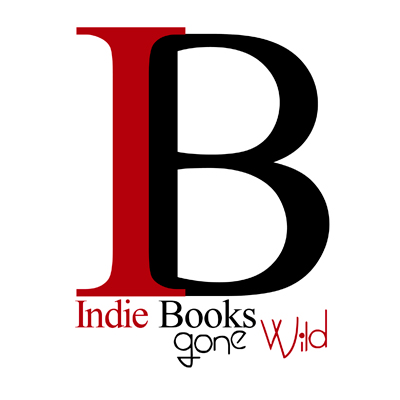 Happy Thursday, good people of the blogosphere! Today, I'm continuing my post about what I learned from UtopYA Con 2014. I started it yesterday, but I'm interviewing for new editors over at INDIE Books Gone Wild and it's time-consuming. Apologies! First, a little bit of information about how I met Bella Roccaforte and what I learned from her. Put down your coffee (Gasp! Did I just say that?), grab your pens and notebooks, and let's get going; because this is going to be epic.
Happy Thursday, good people of the blogosphere! Today, I'm continuing my post about what I learned from UtopYA Con 2014. I started it yesterday, but I'm interviewing for new editors over at INDIE Books Gone Wild and it's time-consuming. Apologies! First, a little bit of information about how I met Bella Roccaforte and what I learned from her. Put down your coffee (Gasp! Did I just say that?), grab your pens and notebooks, and let's get going; because this is going to be epic.I met Bella at UtopYA Con and we quickly realized we're from the same area in Georgia (North Atlanta). Because I am who I am, I talked about everything marketing. Getting off the elevator, she turns and says, "You should go to the Amazon marketing panel tomorrow. I'll be there."
After all she told me over the previous hour, I would've broken an ankle to get to that panel. So, I went. It wasn't long before Bella found herself ushered to the front table by the moderator.
Things I learned:
- Stay off your book's Amazon splash page. Every click that doesn't equal a sale, gets put into the algorithms (not in a good way).
- Don't make the first book in a series free until you've written at least three. This gives you a loss-leader that starts your sales funnel.
- Keywords matter. Don't hunt for your Amazon keywords in Google (not the same search engine, ya know?).
Now, most Indie authors have day jobs or other things they do besides writing. Bella happens to be an SEO analyst. After the con was over, she shared the following post with us:
Links that Every Indie Author Should Know
You must go check out that post. You can thank me later.
What was the last thing you learned from someone when you weren't intending to?
Well, that's all for today, folks! Until next time, WRITE ON!
Jo
Subscribe to:
Posts (Atom)